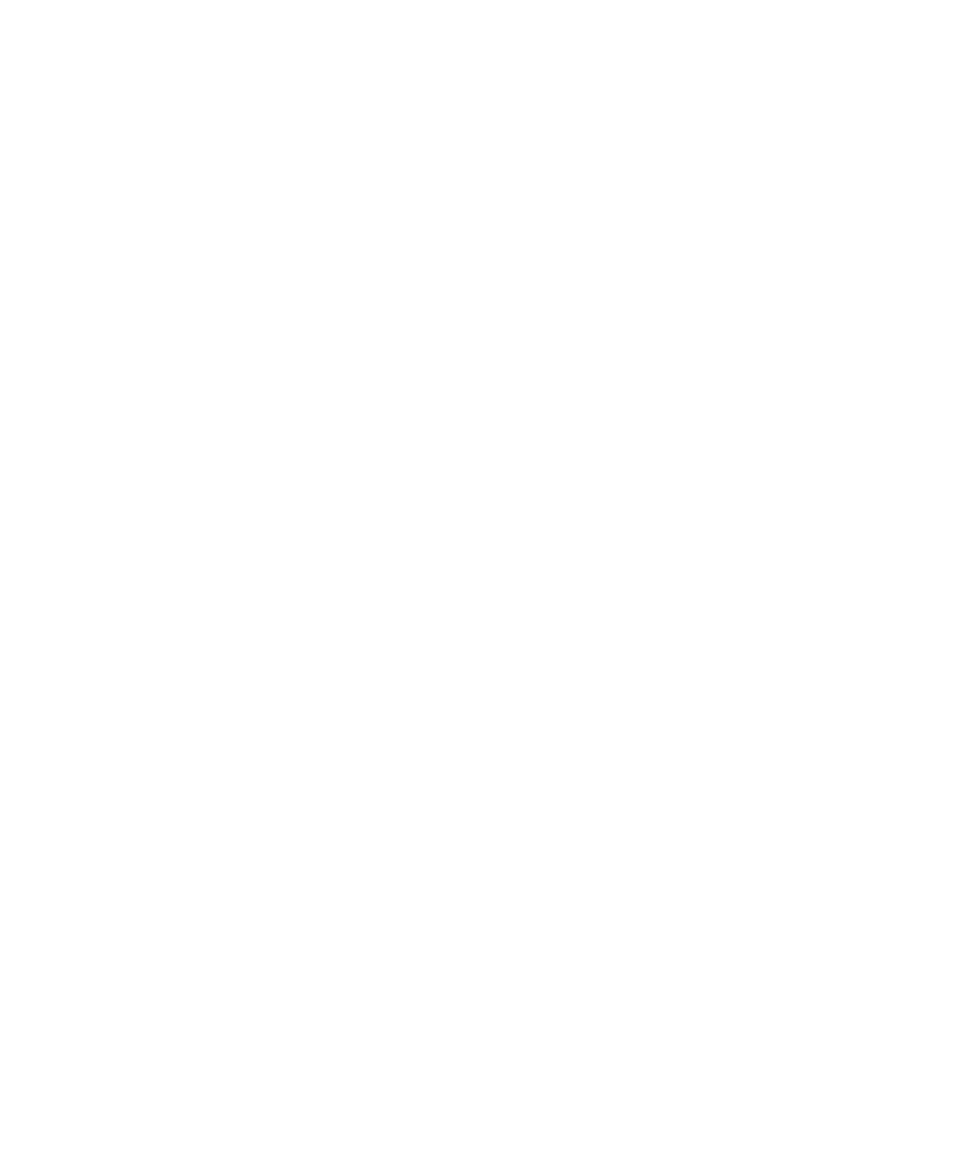
Bluetooth technology basics
About Bluetooth
Bluetooth® technology is designed to establish a wireless connection between your BlackBerry® device and a Bluetooth
enabled device, such as a hands-free car kit or a wireless headset.
Before you can connect your BlackBerry device to a Bluetooth enabled device, you must first turn on Bluetooth technology on
both devices and then pair the devices. Pairing establishes a relationship between the devices and usually needs to be done
only once.
After you pair the devices, you can connect the devices when the Bluetooth enabled device is within range of your BlackBerry
device (a typical range is approximately 10 meters). For best results, keep your BlackBerry device within direct line of sight of
the Bluetooth enabled device. For example, if your BlackBerry device is on the right side of your body, wear a Bluetooth
enabled headset in your right ear.
When you turn on Bluetooth technology or when you connect your BlackBerry device to another Bluetooth enabled device,
Bluetooth status indicators appear at the top of the Home screen.
Turn on Bluetooth technology
1. On the Home screen, click the connections area at the top of the screen, or click the Manage Connections icon.
2. Select the Bluetooth check box.
To turn off Bluetooth® technology, clear the Bluetooth check box.
Pair with a Bluetooth enabled device
You must pair your BlackBerry® device with a Bluetooth® enabled device before you can connect to it. For more information
about preparing the Bluetooth enabled device for pairing, see the documentation that came with the Bluetooth enabled
device.
1. On the Home screen, click the connections area at the top of the screen, or click the Manage Connections icon.
2. Click Bluetooth Connections > Add New Device > Search.
3. Click a Bluetooth enabled device.
4. If necessary, do one of the following:
• If the Bluetooth enabled device does not have a keyboard (for example, a wireless headset), on your BlackBerry device,
type the pairing passkey that either appears on the Bluetooth enabled device or is provided in the documentation that
came with the Bluetooth enabled device. The passkey is most often a numeric or alphanumeric code.
User Guide
Bluetooth technology
248
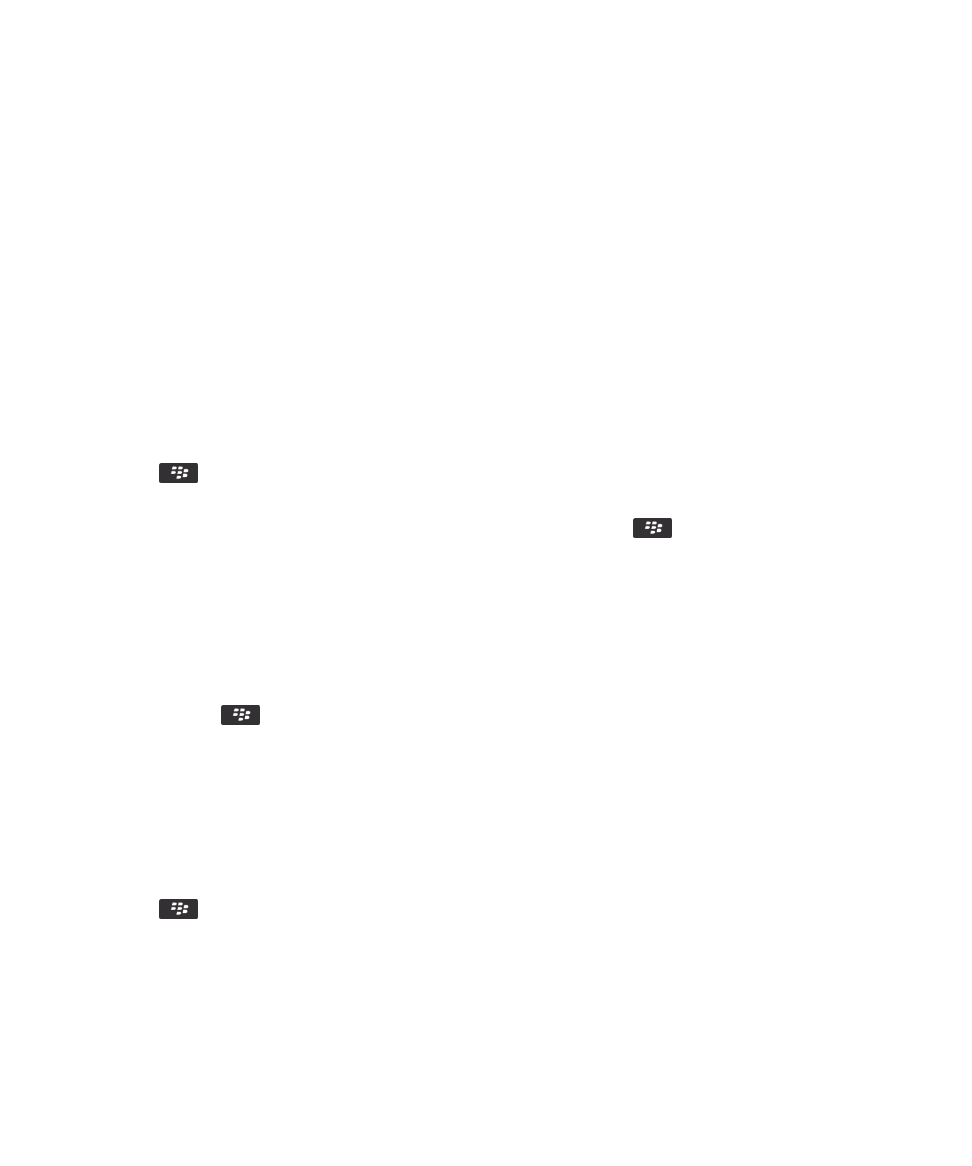
• If the Bluetooth enabled device has a keyboard (for example, a laptop), type a pairing passkey of your choice on both
devices.
Related information
Turn on Bluetooth technology, 248
I cannot pair with a Bluetooth enabled device, 254
Connect to a paired Bluetooth enabled device
To perform this task, Bluetooth® technology must be turned on and your BlackBerry® device must be paired with the Bluetooth
enabled device.
Your BlackBerry device might attempt to connect to the Bluetooth enabled device automatically when Bluetooth technology is
turned on and the devices are within range.
1. On the Home screen, click the connections area at the top of the screen, or click the Manage Connections icon.
2. Click Bluetooth Connections.
3. Highlight a Bluetooth enabled device.
4. Press the
key > Connect.
5. If necessary, verify that the same number appears in the dialog box for both paired devices.
To disconnect from a paired Bluetooth enabled device, highlight the device. Press the
key > Disconnect.
Related information
Turn on Bluetooth technology, 248
I cannot pair with a Bluetooth enabled device, 254
Switch to a paired Bluetooth enabled device during a call
To perform this task, you must turn on Bluetooth® technology.
During a call, press the
key > Activate <Bluetooth device>.
Related information
Turn on Bluetooth technology, 248
Share contacts with a paired Bluetooth enabled car kit
1. On the Home screen, click the connections area at the top of the screen, or click the Manage Connections icon.
2. Click Bluetooth Connections.
3. Highlight a Bluetooth® enabled car kit.
4. Press the
key > Transfer Contacts.
Related information
I cannot share contacts with a paired Bluetooth enabled device, 255
User Guide
Bluetooth technology
249
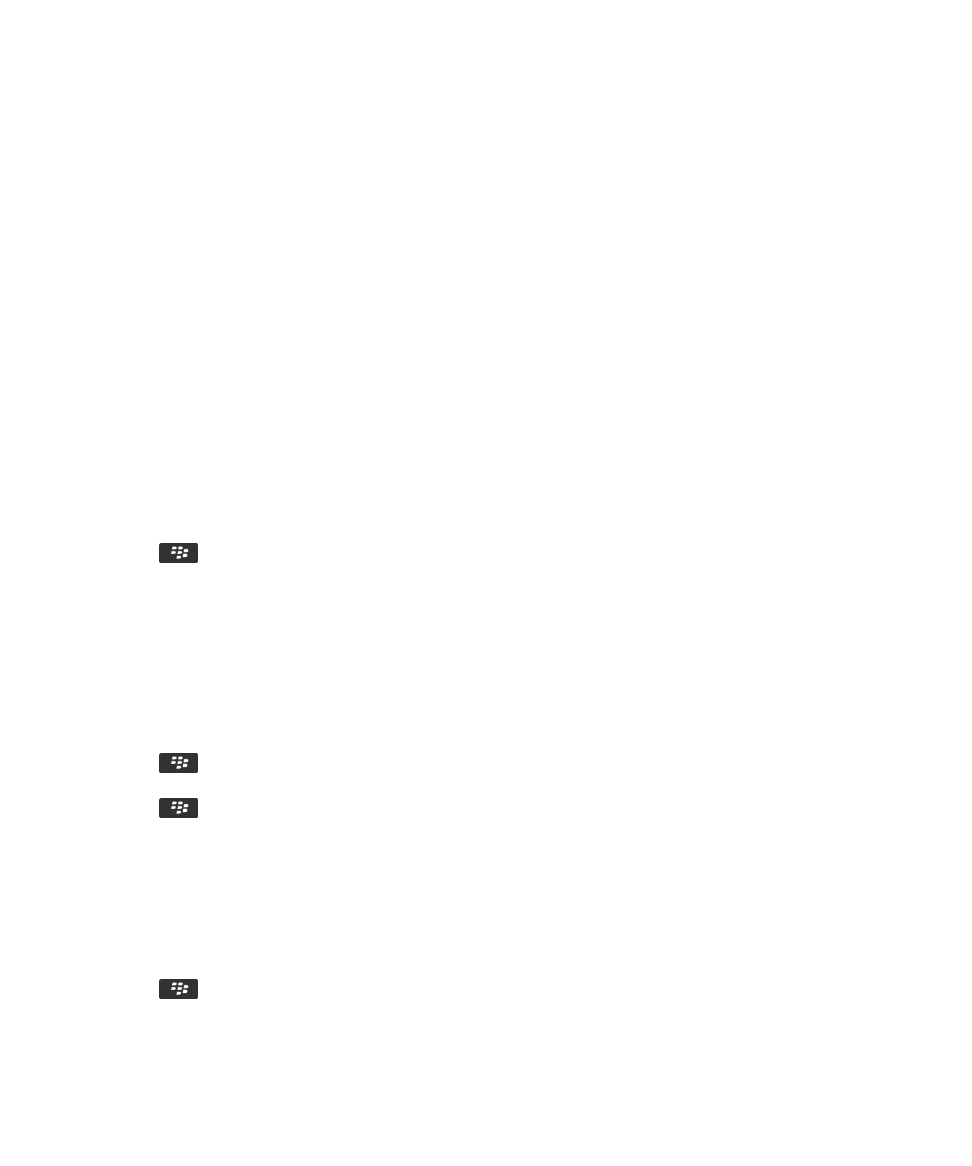
Receive a media file using Bluetooth technology
To perform this task, you must turn on Bluetooth® technology.
When a media file is sent to your BlackBerry® device using Bluetooth technology, a dialog box appears on the screen.
1. In the dialog box that appears on your device, click Yes.
2. In the drop-down list, click a location to save the file in.
3. Click Save.
Related information
Turn on Bluetooth technology, 248
Send a media file
You can send your pictures and videos to applications that you have installed such as Facebook® for BlackBerry® devices, and
YouTube® for BlackBerry devices. You can send only media files that you have added.
1. On the Home screen, click the Media icon.
2. Click a media type.
3. If necessary, click a category.
4. Highlight a media file.
5. Press the
key.
• To send a picture or video, click Send. Click a message type or an application.
• To send an audio file, click the send option for a message type.
6. If necessary, turn on Bluetooth® technology and choose a device or pair with a device.
Rename a paired Bluetooth enabled device
1. On the Home screen, click the connections area at the top of the screen, or click the Manage Connections icon.
2. Click Bluetooth Connections.
3. Highlight a paired Bluetooth® enabled device.
4. Press the
key > Device Properties.
5. In the Device Name field, change the name for the Bluetooth enabled device.
6. Press the
key > Save.
Delete a paired Bluetooth enabled device
To perform this task, you must first disconnect your BlackBerry® device from the Bluetooth® enabled device.
1. On the Home screen, click the connections area at the top of the screen, or click the Manage Connections icon.
2. Click Bluetooth Connections.
3. Highlight a paired Bluetooth® enabled device.
4. Press the
key > Delete Device.
User Guide
Bluetooth technology
250