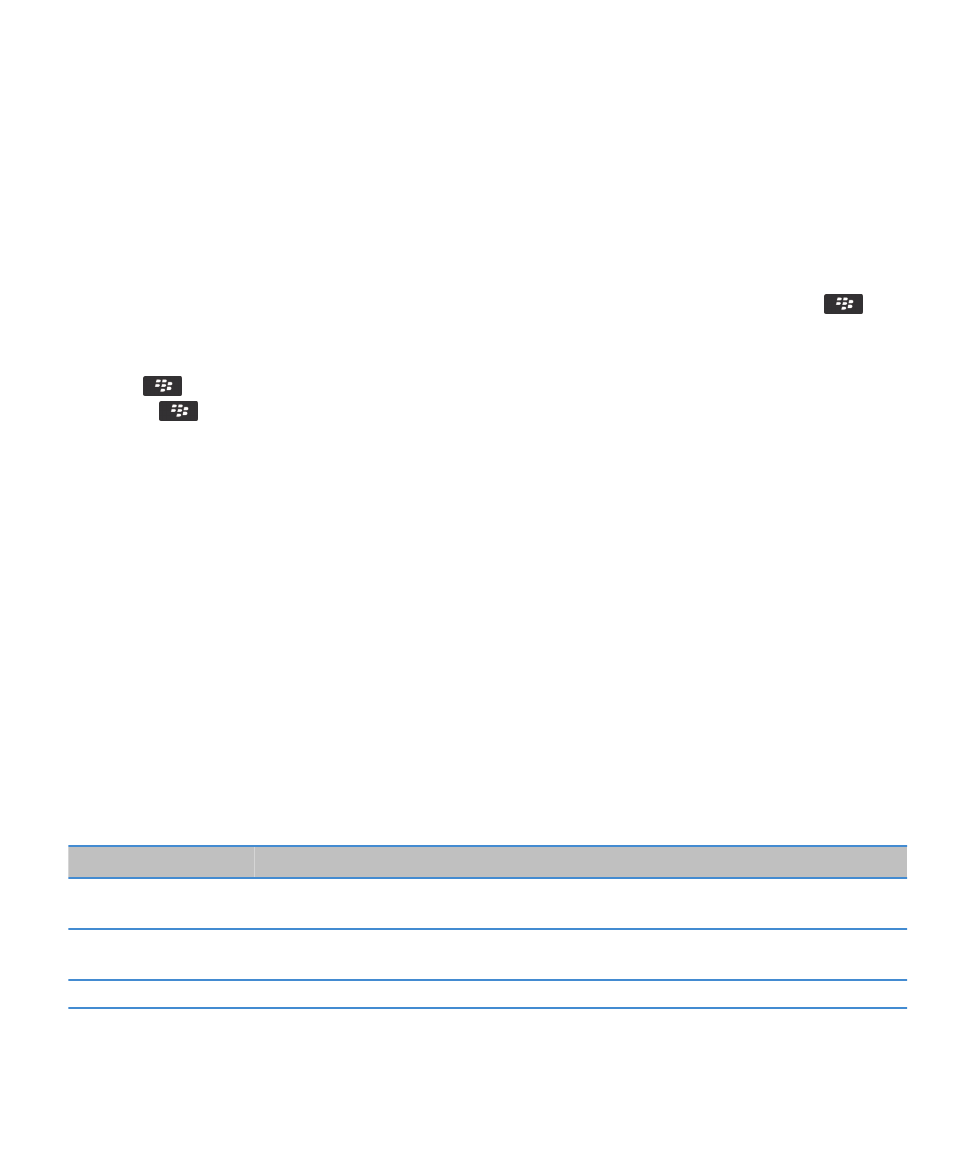
Browser push
About browser push
Browser push is designed to push information from a web application to your BlackBerry® device as the information becomes
available. For example, you can receive updates for weather reports, stock quotes, or breaking news. When your device
receives an update, a new browser push message might appear in the messages application or an icon on the Home screen
might change to indicate that new information is available. The web application might also push updated information to your
browser cache without notifying you. If information is pushed to your browser cache, the information is available on your
device even when your device is not connected to the wireless network. Web applications that use browser push automatically
push updates to your device, unless you turn off browser push.
Your device supports different types of browser push messages. Service loading messages and service indication messages
include updated information. Other browser push messages include messages that appear in your browser cache.
Browser push options
Option
Description
Process MDS
Set whether your BlackBerry® device accepts browser push messages from the BlackBerry®
Enterprise Server or the BlackBerry® Internet Service.
MDS Hosts
Set whether your device accepts push messages from all BlackBerry Enterprise Server instances
or BlackBerry Internet Services.
Process SMSC
Set whether your device accepts push messages that are SMS-based.
User Guide
Browser
159
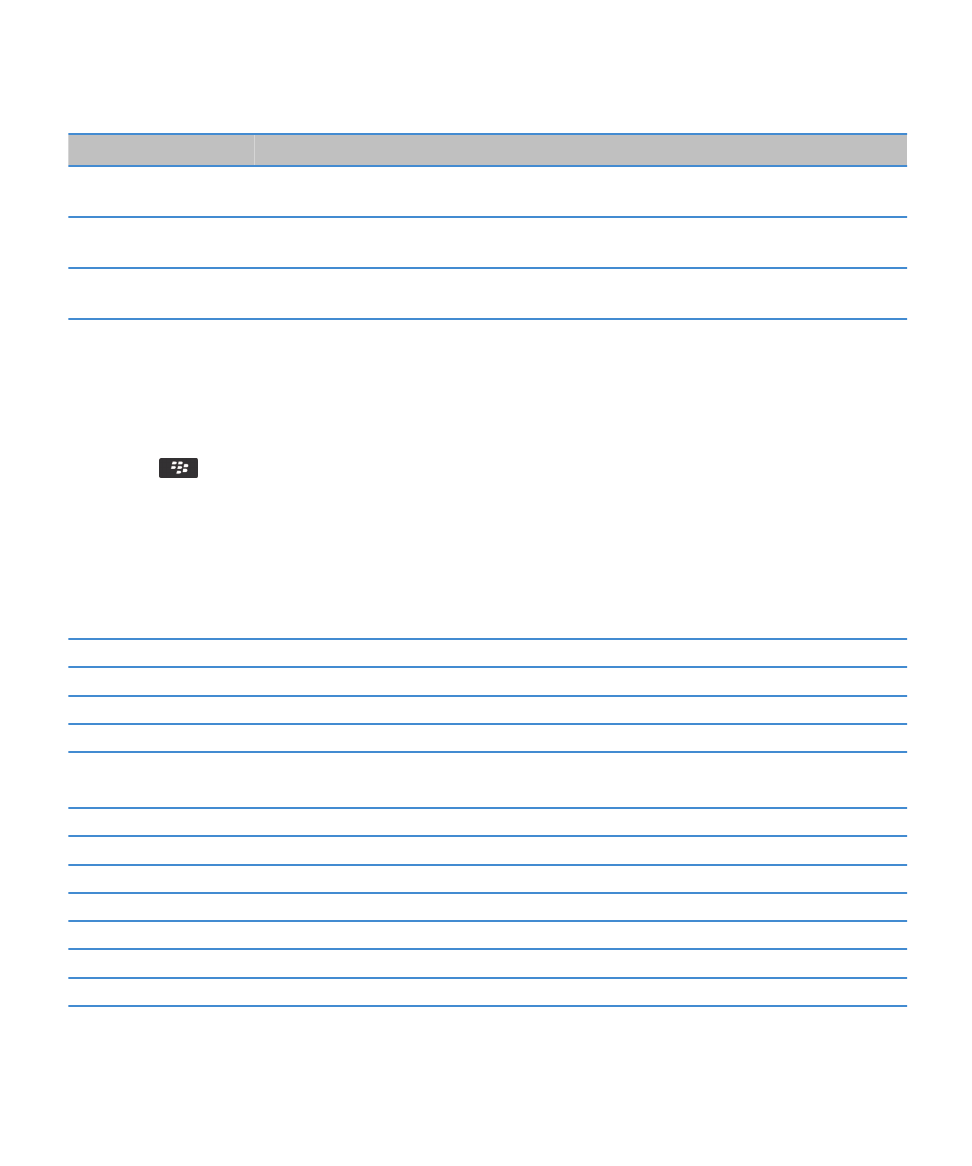
Option
Description
SMSC Hosts
Set which SMSC hosts your device accepts browser push messages from. To accept browser push
messages from a specific SMSC host, type the phone number for the SMSC host.
Process IP
Set whether your device accepts browser push messages that web applications send through a
WAP gateway.
IP Hosts
Set which WAP gateways your device accepts browser push messages from. To accept browser
push messages from a specific IP host, type the IP address for the WAP gateway.
Turn off browser push
1. On the Home screen or in a folder, click the Options icon.
2. Click Device > Advanced System Settings > Browser Push.
3. Clear the Enable Push check box.
4. Press the
key > Save.