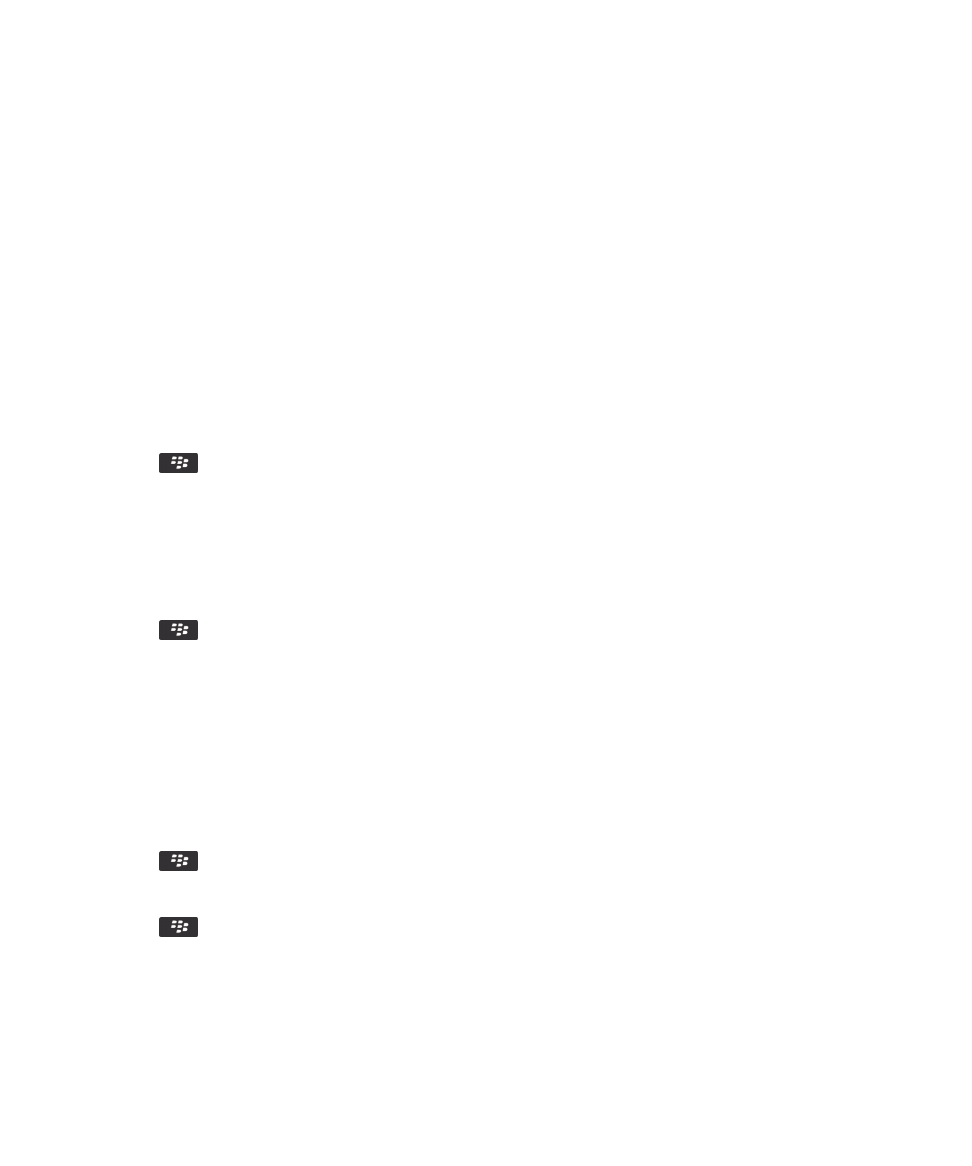
Multiple contact lists
About multiple contact lists
If your BlackBerry® device is associated with multiple email accounts, you might have contacts from each email account on
your device. For example, if your device is associated with a work email account and a personal email account, you might be
able to view your work contact list and your personal contact list on your device. For more information, contact your wireless
service provider.
View a different contact list
1. On the Home screen, click the Contacts icon.
2. Press the
key > Select Contacts.
3. Click a contact list.
Change the default contact list
1. On the Home screen or in a folder, click the Options icon.
2. Click Device > Advanced System Settings > Default Services.
3. Change the Contact List (SYNC) field.
4. Press the
key > Save.