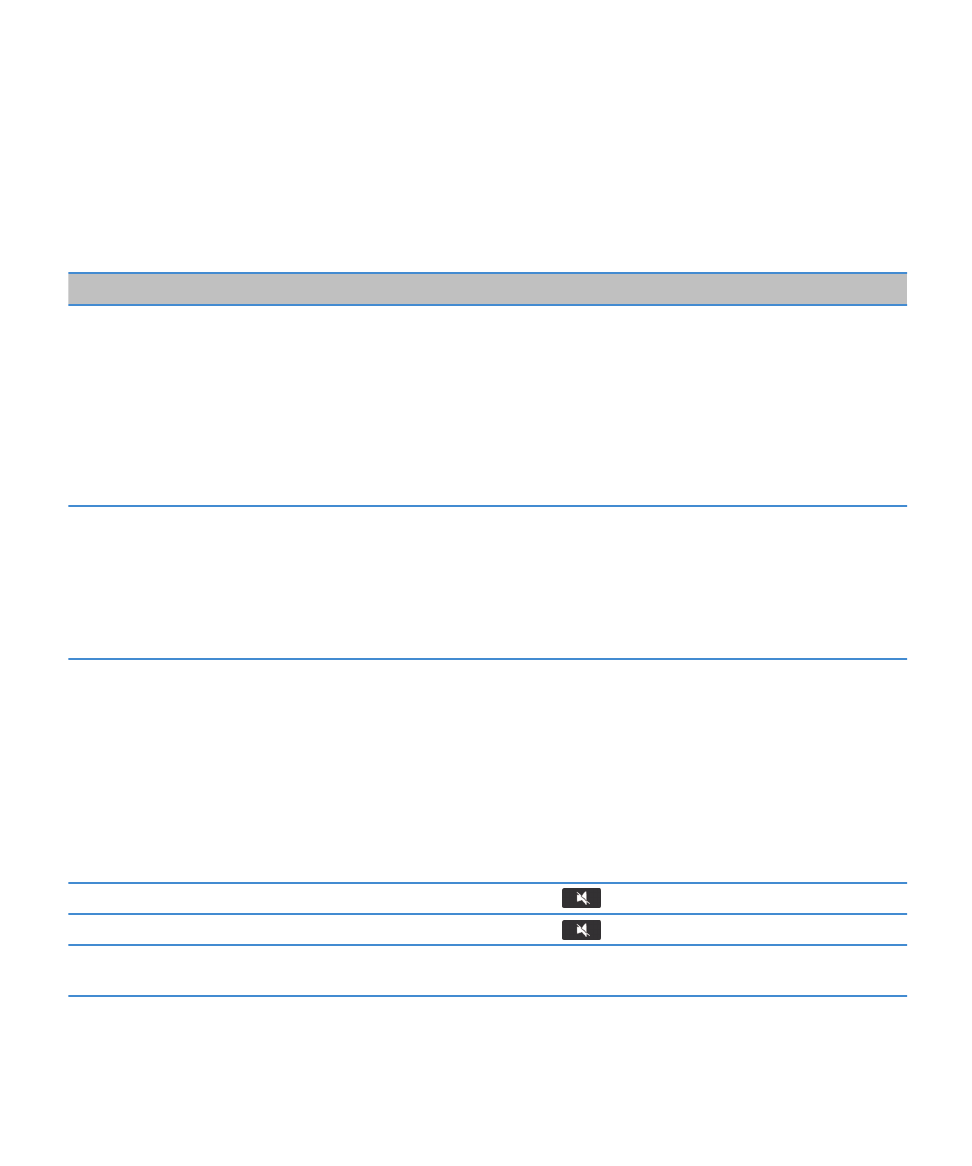
Media shortcuts
Depending on the typing input language that you are using, some shortcuts might not be available.
Audio and video files
Pause an audio or video file
Press the
key on the top of your BlackBerry® device.
Resume playing an audio or video file
Press the
key.
Play the next song
Press and hold the Volume Up key on the right side of your
device.
User Guide
Media
142
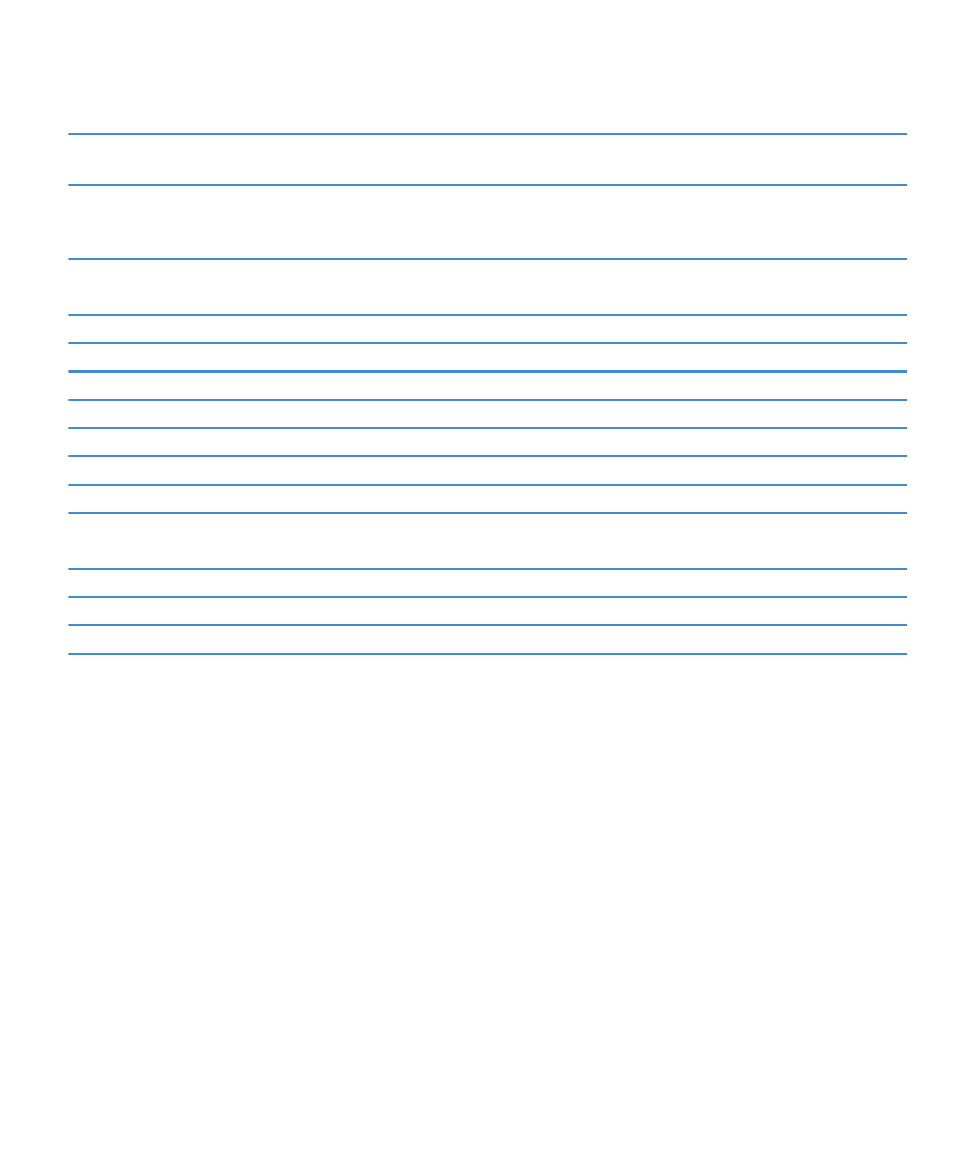
Play the previous song
Press and hold the Volume Down key on the right side of your
device.
Turn on the audio boost feature if you are using a headset
When you are playing an audio or video file, press the Volume
Up key until you reach the highest volume setting, and then
press the Volume Up key again four times quickly.
Pictures
Zoom in
Press I
Zoom out
Press O
Pan up
Press 2
Pan down
Press 8
Pan right
Press 6
Pan left
Press 4
Rotate
Press L
Camera and video camera
Zoom in before you take a picture or record a video
Press the Volume Up key.
Zoom out before you take a picture or record a video
Press the Volume Down key.
Take a picture
Press the Right Convenience key on the side of your device.