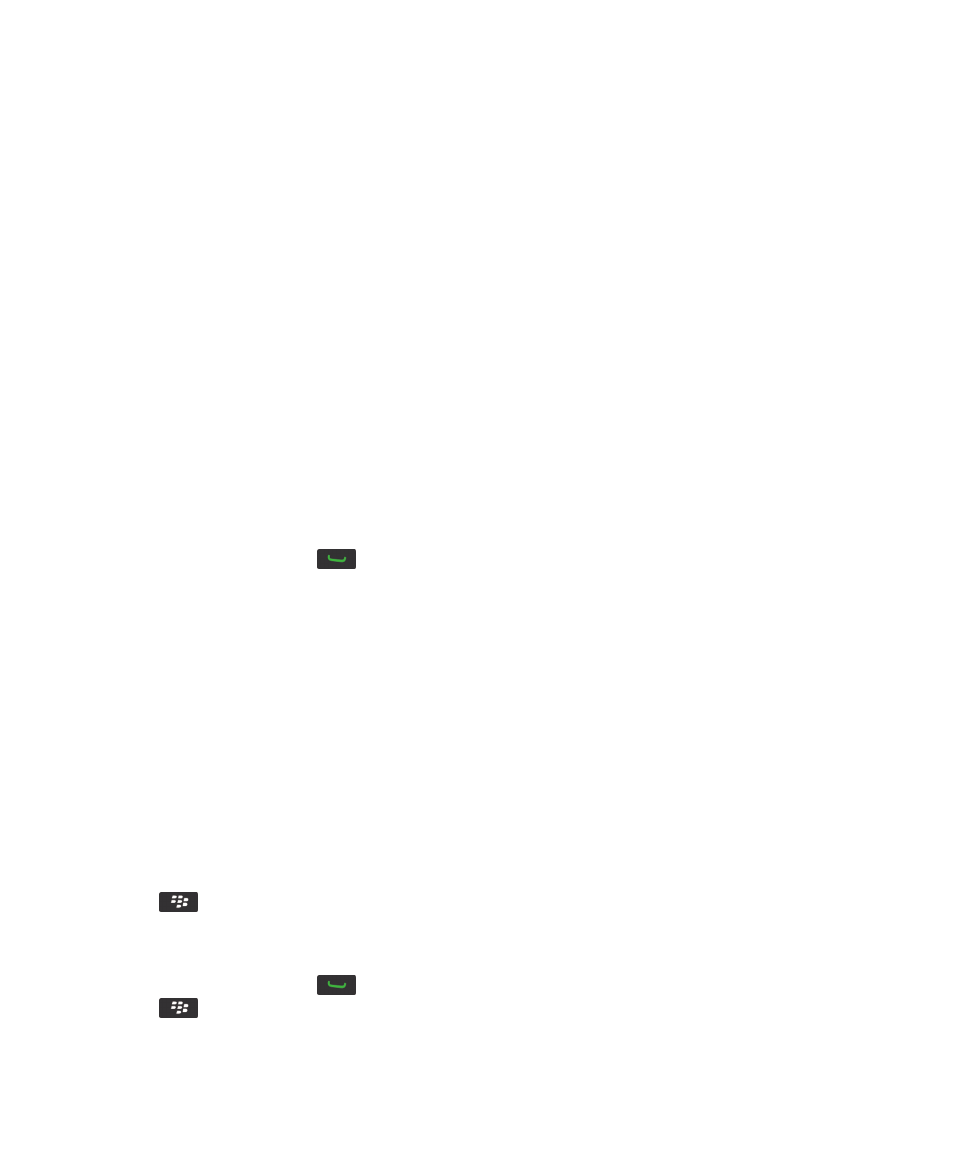
Phone options
Turn on dialing from the Lock screen
1. On the Home screen or in a folder, click the Options icon.
2. Click Security > Password.
3. Select the Allow Outgoing Calls While Locked check box.
4. Press the
key > Save.
Sort phone numbers or contacts on the Phone screen
1. From the Home screen, press the
key.
2. Press the
key > Options > Call Logs and Lists.
User Guide
Phone
54
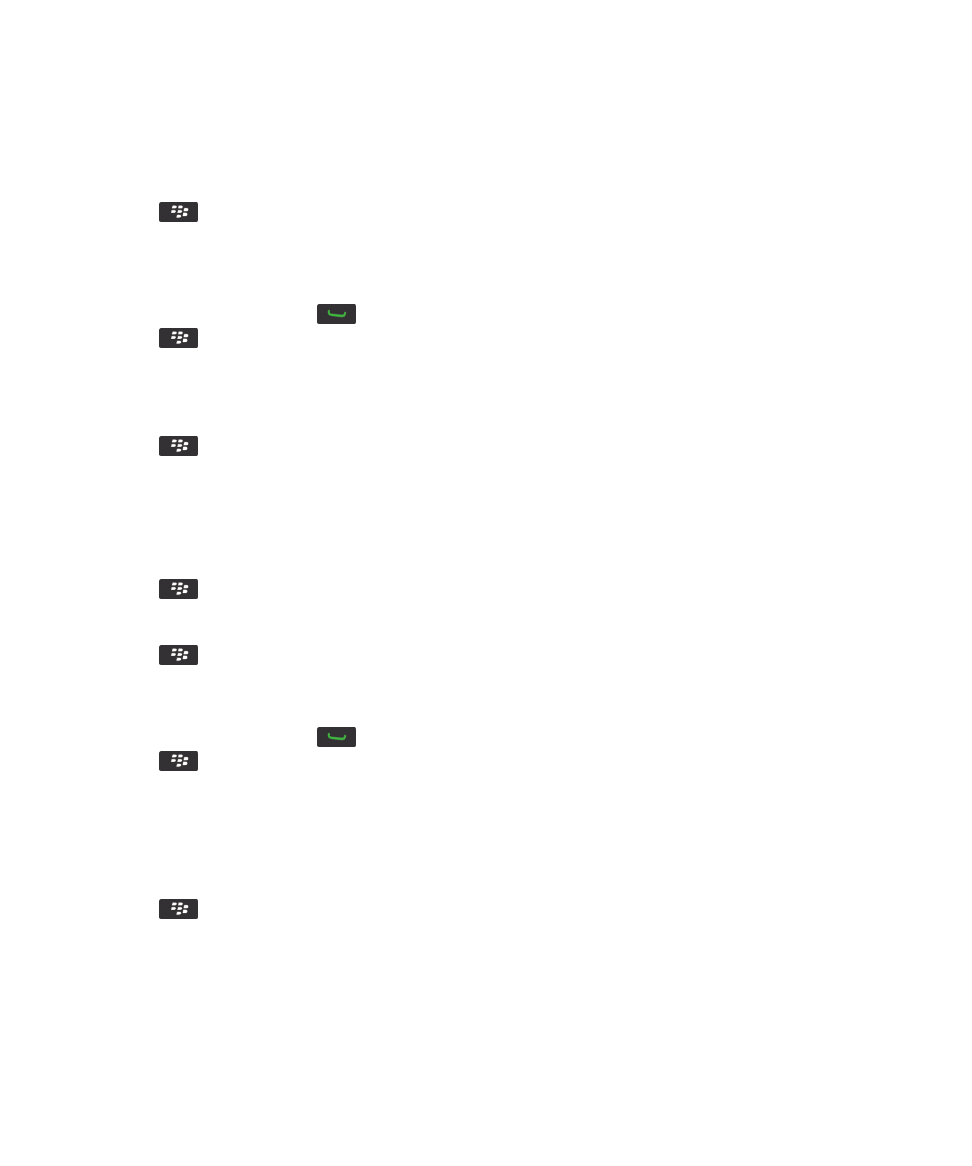
• To sort phone numbers or contacts by frequency of use, change the Phone List View field to Most Used.
• To sort contacts alphabetically by contact name, change the Phone List View field to Name.
• To sort phone numbers or contacts by most recent use, change the Phone List View field to Most Recent.
3. Press the
key > Save.
Hide or display your phone number when you make calls
Your wireless network can override the option that you choose.
1. From the Home screen, press the
key.
2. Press the
key > Options > In-call Settings.
• To hide your phone number when you make calls, change the Restrict My Identity field to Always.
• To display your phone number when you make calls, change the Restrict My Identity field to Never.
• To allow your wireless network to decide whether to hide or display your phone number, change the Restrict My
Identity field to Network Determined.
3. Press the
key > Save.
Turn off the prompt that appears before you delete items
You can turn off the prompt that appears before you delete messages, call logs, contacts, calendar entries, tasks, memos, or
passwords.
1. On the Home screen, click the application icon for an application that prompts you before you delete items.
2. Press the
key > Options.
3. If necessary, click General Options.
4. Clear the Confirm Delete check box.
5. Press the
key > Save.
Change how you answer or end calls with the holster
1. From the Home screen, press the
key.
2. Press the
key > Options > In-call Settings.
• To answer calls automatically when you remove your BlackBerry® device from the holster, change the Auto Answer
Calls field to Out of Holster.
• To stop answering calls automatically when you remove your device from the holster, change the Auto Answer Calls
field to Never.
• To end calls automatically when you insert your device in the holster, change the Auto End Calls field to Into Holster.
• To stop ending calls automatically when you insert your device in the holster, change the Auto End Calls field to Never.
3. Press the
key > Save.
User Guide
Phone
55
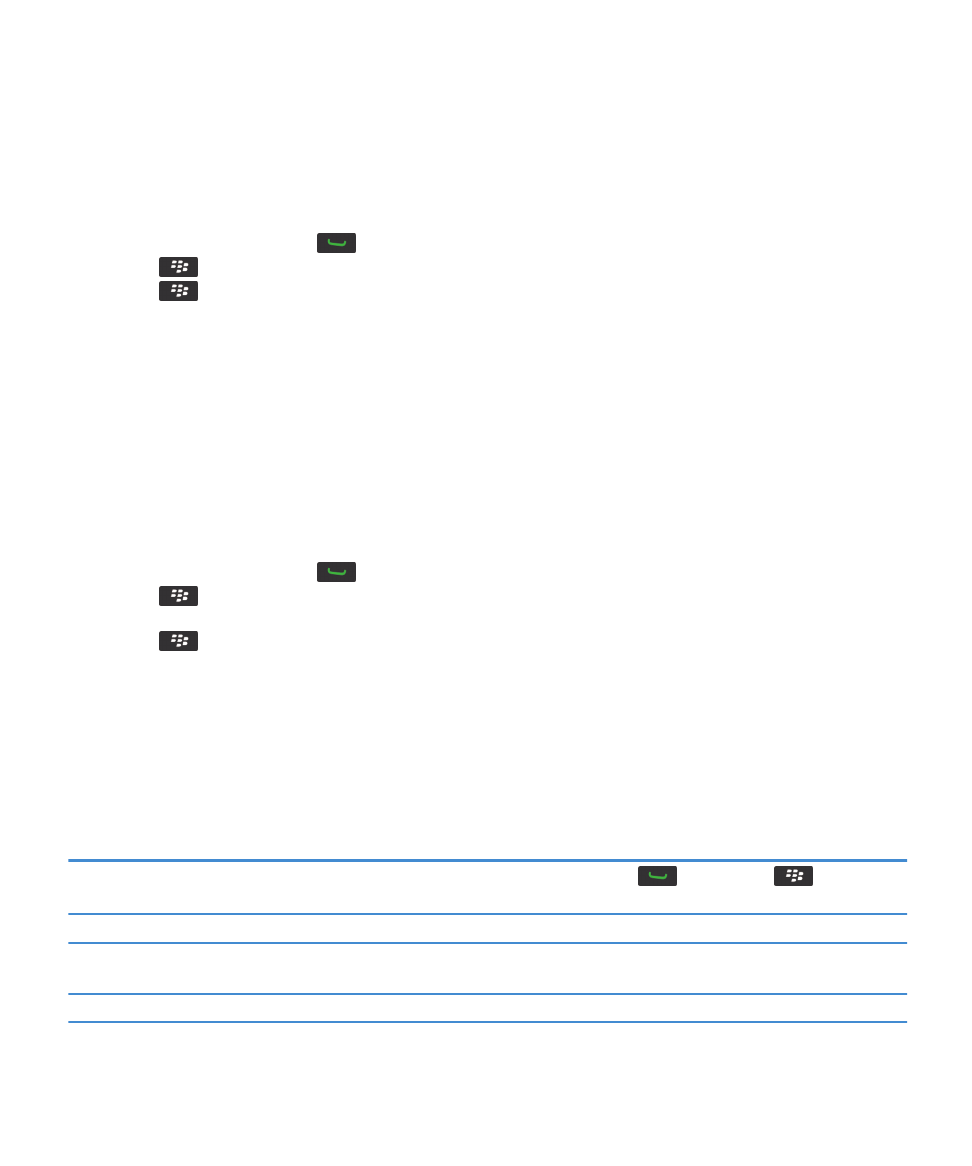
Reset a call timer
A call timer provides the estimated duration of calls. For more information about the exact duration of a call, contact your
wireless service provider.
1. From the Home screen, press the
key.
2. Press the
key > Status > Last Call or Total Calls > Clear Timer.
3. Press the
key > Save.
About TTY support
When you turn on TTY support and you connect your BlackBerry® device to a TTY device that operates at 45.45 bits per second,
you can make calls to and receive calls from TTY devices. Your BlackBerry device is designed to convert received calls to text
that you can read on your TTY device.
If your TTY device is designed for use with a 2.5-mm headset jack, you must use an adapter accessory to connect your TTY
device to your BlackBerry device. To get an adapter accessory that Research In Motion has approved for use with your
BlackBerry device, visit
www.shopblackberry.com
.
Turn on TTY support
1. From the Home screen, press the
key.
2. Press the
key > Options > TTY.
3. Change the TTY field to On.
4. Press the
key > Save.
A TTY indicator appears in the connections area at the top of the Home screen.
To turn off TTY support, change the TTY field to Off.