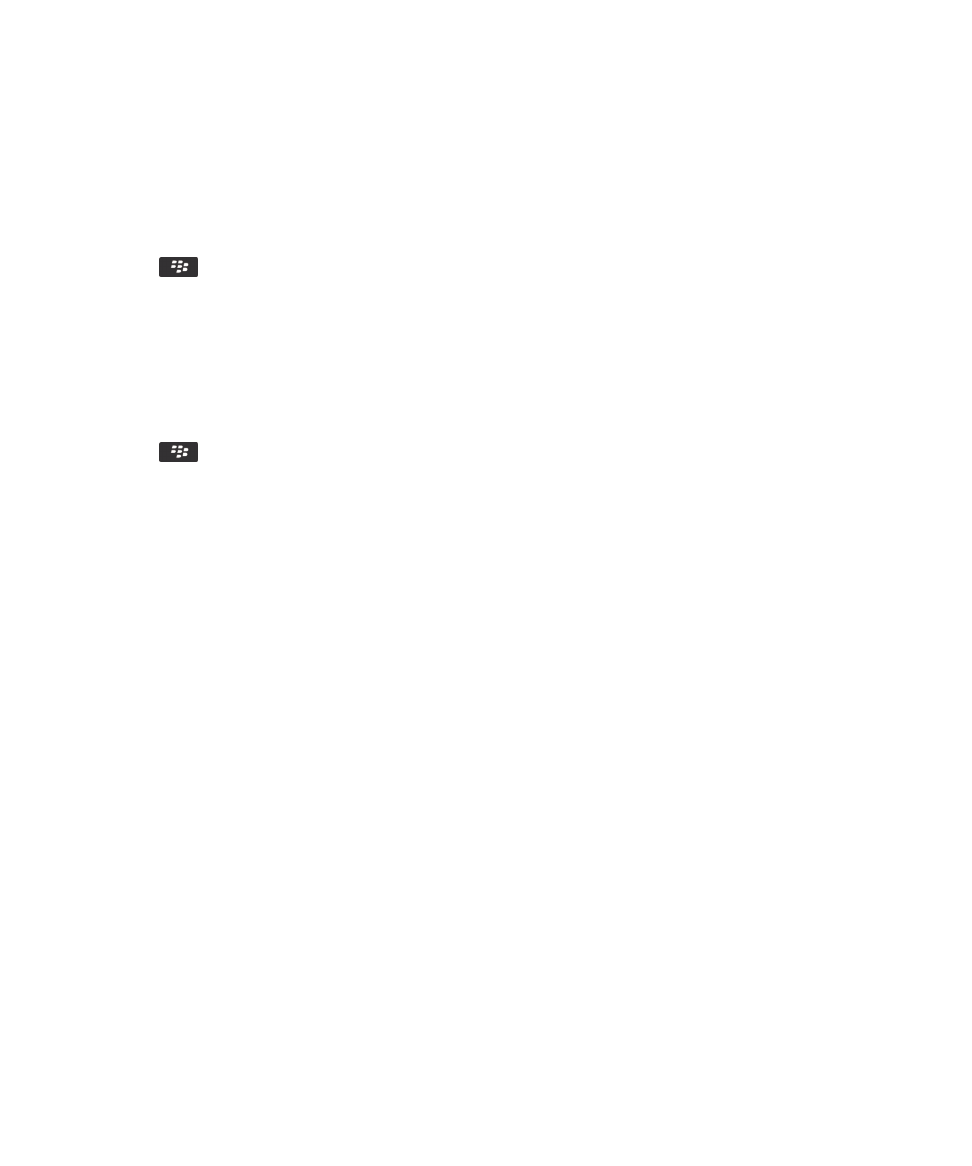
VPN settings
Depending on the options that your administrator has set for you, this feature might not be supported.
About VPN profiles
A VPN profile contains the information that you require to log in to your organization's network over VPN. Depending on your
organization, you might have more than one VPN profile on your BlackBerry® device. For more information about VPN profiles,
contact your administrator.
Log in to a VPN
• Your email account must use a BlackBerry® Enterprise Server that supports this feature. For more information, contact
your administrator.
• If you use a software token to log in to a VPN, the software token must be on your device and the software token
information that appears in the VPN profile must be correct.
1. On the Home screen or in a folder, click the Options icon.
2. Click Security > Advanced Security Settings > VPN.
3. To connect to your organization's network, click Log in.
User Guide
Security
295
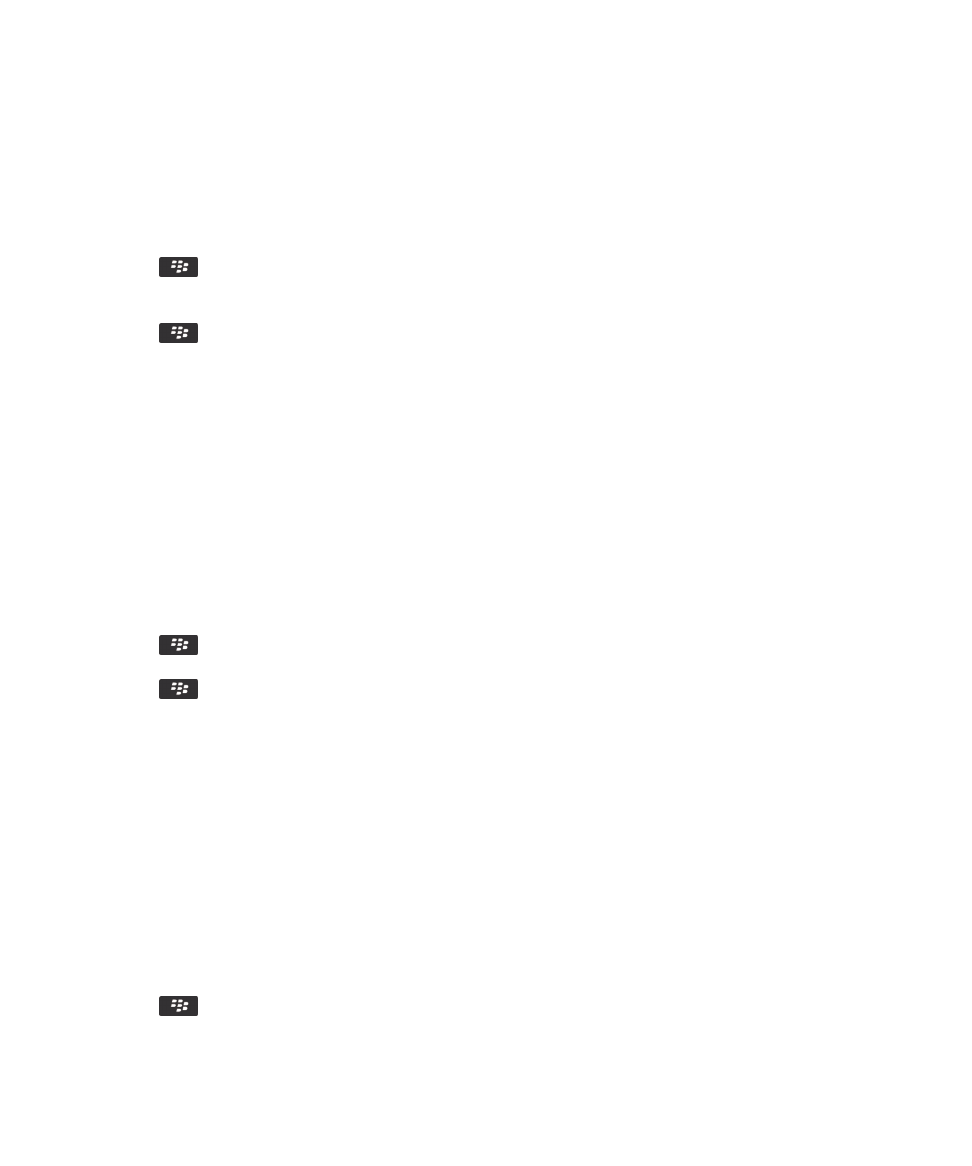
Change the user name and password for a VPN profile
1. On the Home screen or in a folder, click the Options icon.
2. Click Security > Advanced Security Settings > VPN.
3. Highlight a VPN profile.
4. Press the
key > Edit.
5. In the Username field, type a new user name.
6. In the Password field, type a new password.
7. Press the
key > Save.
About software tokens
You might need a software token to log in to a VPN. A software token includes a token code that your device regenerates
periodically and a PIN. For more information about software tokens, contact your administrator.
Change the software token for a VPN profile
To perform this task, the software token that you want to use must be installed on your BlackBerry® device. For more
information, contact your administrator.
1. On the Home screen or in a folder, click the Options icon.
2. Click Security > Advanced Security Settings > VPN.
3. Highlight a VPN profile.
4. Press the
key > Edit.
5. Change the Software Token Serial Number field.
6. Press the
key > Save.
Change the PIN for a software token on your device
1. On the Home screen or in a folder, click the Options icon.
2. Click Security > Advanced Security Settings > Software Tokens.
3. Click a software token > Specify PIN.