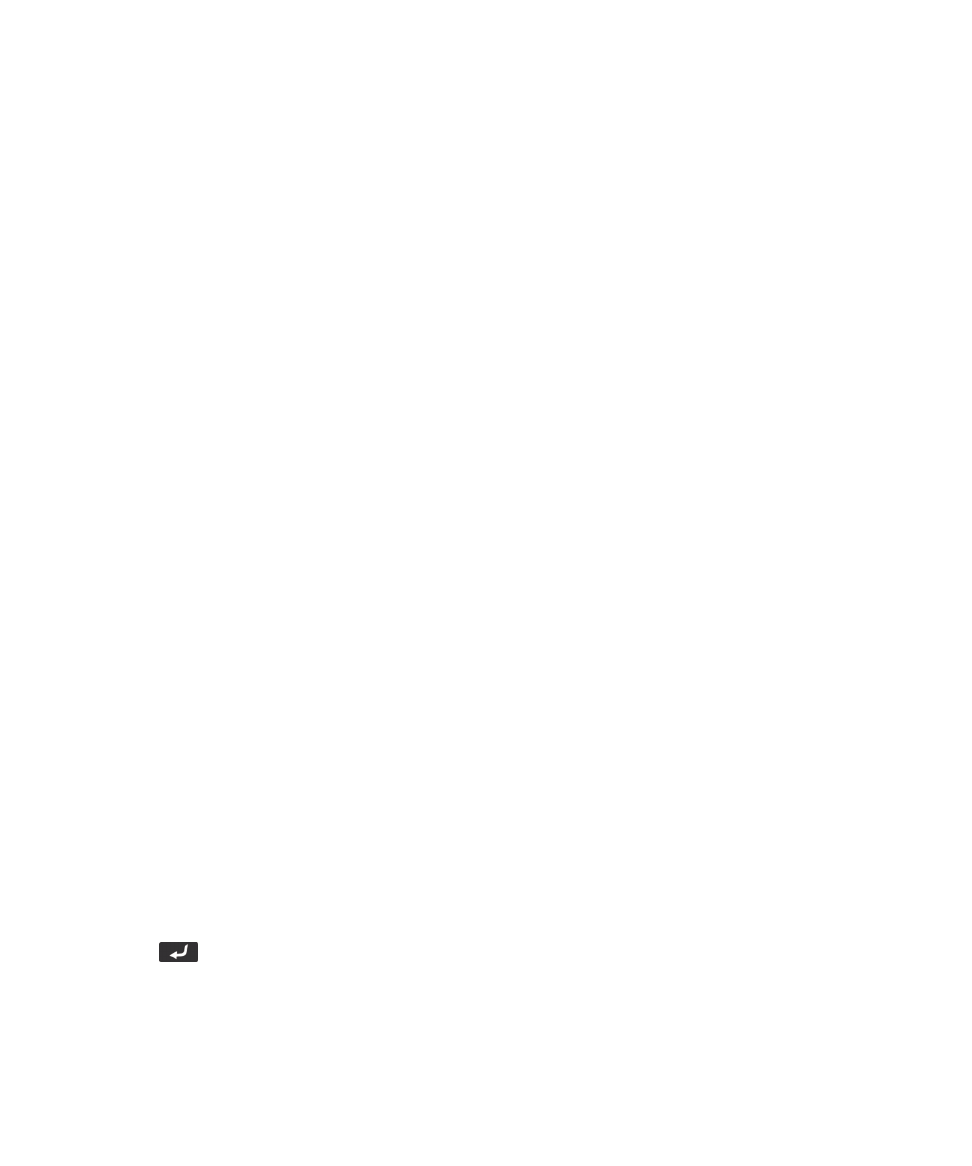
Multiplayer games
Invite a player
1. On the Home screen, in the Games folder, click the Word Mole icon.
2. Click Multiplayer > Invite.
3. Click a contact.
4. Click OK.
When a player accepts an invitation, a green indicator appears beside their screen name. To start the game, click Start.
Accept an invitation
In the Word Mole® game invitation, click Accept.
To start the game, click Ready. Wait for the game to start.
Set multiplayer game options
To perform this task, you must be the game organizer.
1. On the Multiplayer Game Setup screen, click Setup.
2. Do one of the following:
• To set the length for a game, set the Point Goal field.
• To set the season for a game, set the Season field.
• To set bonuses for a game, set the Bonuses field.
3. Click OK.
Related information
I cannot connect to a multiplayer game, 319
Change your screen name
1. On the Multiplayer Game Setup screen, click your screen name.
2. Click Change Screen Name.
3. Type a new screen name.
4. Press the
key.
User Guide
Word Mole game
318
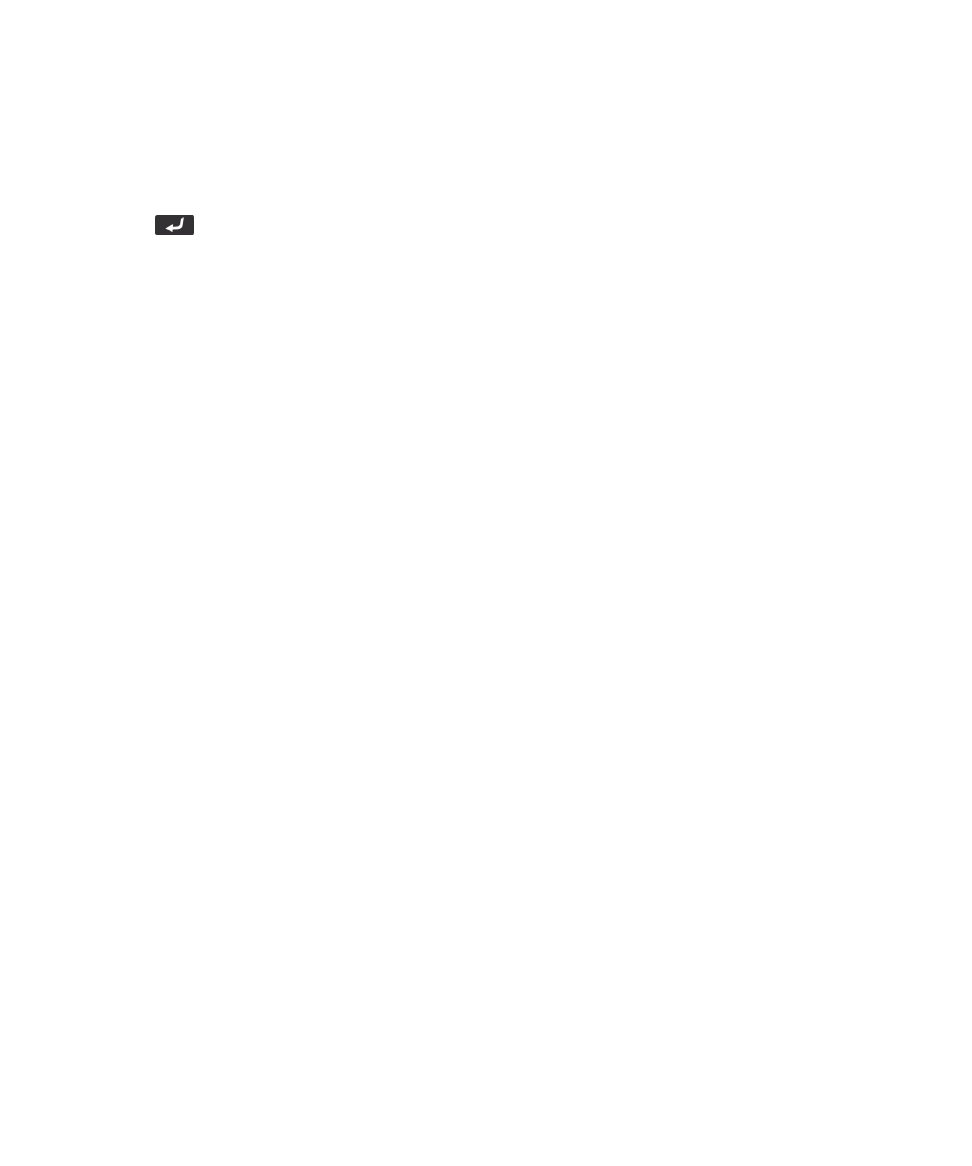
Chat with other players
1. On the Multiplayer Game Setup screen, in the Chat field, type a message.
2. Press the
key.
Check the stats for a player
1. On the Multiplayer Game Setup screen, click a player.
2. Click Show Stats.
Remove a player
To perform this task, you must be the game organizer.
1. On the Multiplayer Game Setup screen, click a player.
2. Click Remove Player.